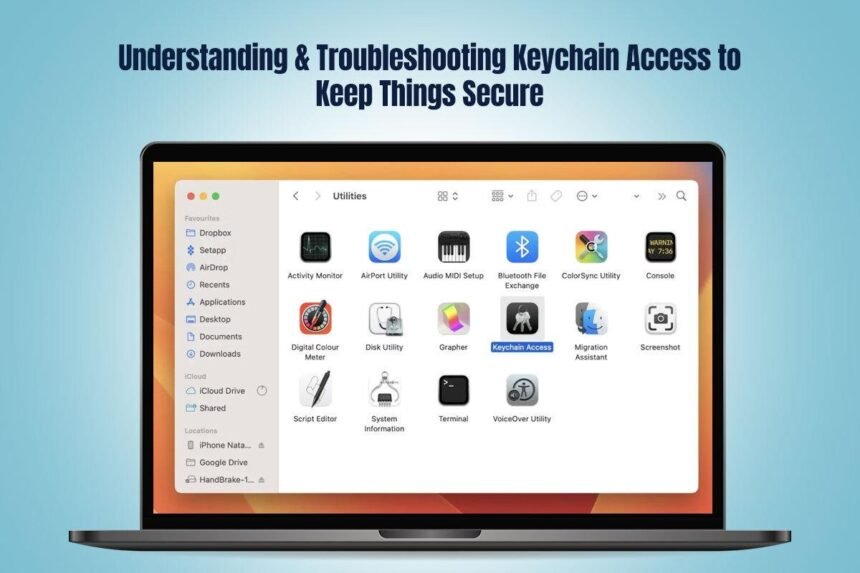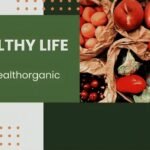It is exciting to witness the exponential growth of an interconnected digital world. Today, everything is literally at your fingertips. Access to the Internet is dissolving geographical barriers and making life so much easier than ever before. But this interconnectedness is a double-edged sword. On the one hand, it offers accessibility and convenience and fosters collaborative efforts, and on the other hand, it introduces security issues like identity theft, Internet fraud, data breaches, etc. Hence, you can no longer ignore the safety of your passwords, login credentials, and other sensitive information. One small misstep and your information will fall into the wrong hands.
When it comes to security, Mac users are extremely lucky. Apple has taken the necessary steps to equip Mac computers with the basic security features so that users can browse the web and finish their tasks without much worry. One such utility that comes in-built with every Mac QR code is Keychain Access. This utility plays an essential role in Apple’s security ecosystem. But it is often overlooked and ignored.
In this guide, we aim to re-introduce you to Keychain Access so you can ensure your confidential data is secure and get you familiarized with problems like assistantd wants to use the login keychain and possible troubleshooting solutions.
What is Keychain Access?
Keychain Access is an in-built application that can be used on all Mac computers. It functions as a secure digital vault, storing all your confidential data, including passwords, encryption keys, secure notes, etc.
What are the Advantages of Using Keychain Access?
- Centralized management – This utility allows Mac users to store and manage their certificates, passwords, and encryption keys in a single location, eliminating the need to remember different login credentials or store them in insecure places, such as text files.
- Automatic login – Once an application or website passwords are saved in Keychain Access, your Mac can automatically fill them in when required.
- Improved security – Keychain Access makes use of strong encryption to protect your data. By securely storing the passwords, it significantly reduces the risks of unauthorized access.
- Cross-drive syncing – When turned on, iCloud Keychain syncs all the keychain data across Apple devices linked to the same iCloud account.
Understanding Keychain Access Interface
Keychain Access organizes confidential data into different keychains, such as system (Keychain for system-wide credentials) and login (default keychain for user accounts).
Each Keychain displays categories like Certificates, Passwords, Secure Notes, and Keys. This makes it easier for you to understand what the keychains mean.
Under ‘Item List,’ you can view the individual items within each category. Simply double-click to have the items revealed to you. Then, you can either edit or delete them.
If you need to locate specific certificates, passwords, or other data, you can use the search function.
What are the Common Keychain Access Tasks?
- Adding passwords – Saving passwords securely is one of the primary tasks of Keychain Access. Whenever you log into an application or website on your Mac, the passwords will be saved automatically.
- Viewing passwords – You can view the stored passwords by double-clicking the password entry in Keychain Access.
- Managing certificates – Keychain Access allows you to view, export, import, and manage digital certificates used for verification and secure communication.
- Secure important notes – Keychain Access can be used to store confidential text information like private notes or license keys in an encrypted, secure format.
Troubleshooting Keychain Access Problems
Uninterrupted and smooth Keychain operations are critical because they store passwords and other crucial data. Unfortunately, disruptions may occur occasionally, which may make you panic.
No need to worry because here are the common problems faced by Mac users and their possible solutions so you can get back on track as quickly as possible:
- Frequent Keychain password prompts – If your Mac frequently asks for your keychain password, it may indicate a mismatch between your Keychain password and your login password. You can resolve this by opening Keychain Access preferences and choosing Reset My Default Keychain.
- Forgot Keychain password – Forgetting your Keychain password is a frustrating issue because there’s no way to recover it. You have to create a new password, and while your new Keychain catches up, you will have to manually enter login credentials.
- Sync issues – Assistantd wants to use the login keychain is a common error message that Mac users complain seeing. This happens if you have changed your device, created new user profiles, or updated macOS. You can fix the problem by turning the keychain auto-lock off, resetting the default local keychain, or creating a new keychain. This error message is related to iCloud Keychain and if you don’t solve this issue, you’ll face sync issues.
The Bottom Line
Keychain Access is a powerful tool for managing certificates, passwords, and other confidential data on your Mac. By understanding its functionalities and employing proper troubleshooting methods, you can make sure your information remains readily accessible and secure.